Picasa People Tagging / Facial Detection Guide
Picasa 3.5 brings a new feature that scans your photo library looking for faces so you can tag people in your photos. This walkthrough video embedded below from Google covers the basics of people tagging. There is also this written guide.
First Impressions
The face detection technology built into Picasa 3.5 works ok. The scanning processes is slow but Google is aware of this problem. When it works, Picasa can group together common faces making tagging people a breeze. But when it doesn’t work you can get all kinds of wrong matches which are tedious to go through and correct. It’s certainly not something you can set and forget as you will need to spend some time double checking the suggested matches.
With that said there are a few tips and tricks to make the process a little easier. Most of the following info was culled from a help forum post.
Tips for better tagging
Set the suggestion and cluster threshold to 85. By default both of these values are set at 80. You can change this in the following locations:
Windows: Tools->Options->Name Tags
Mac: Picasa->Preferences->Name Tags
I found a noticeable decrease in false positives by bumping this setting up a notch, especially if your photo library is greater than about 10,000 photos.
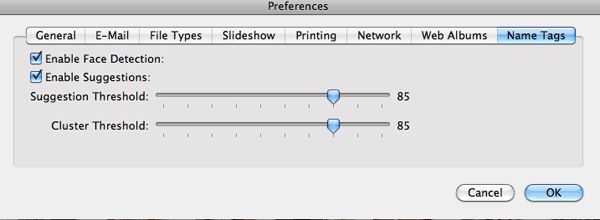
Be careful tagging blurry faced photos. When you have a bunch of blurry faces attributed to a person, the number of false positives goes way up as Picasa struggles to make a vague connection.
To see the unknown faces for only one folder at a time just do a search for the name of the folder and select it from the auto suggest list that drops down from the search box. Now you can easily go through the unnamed people for that folder alone cutting out the noise of unnamed people from other photos.
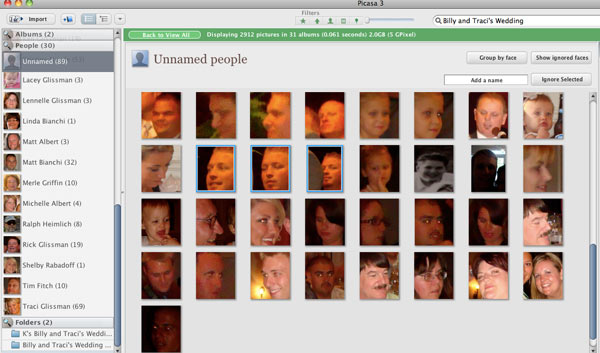
When you’re combing through a bunch of faces, turn on the Faces filter at the top of the Picasa window. This will hide any photos that don’t have any faces in them saving you a bit of time when moving from picture to picture.
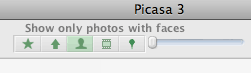
How does Picasa’s facial recognition work?
Picasa scans the photo looking for facial patterns. When it finds a match, Picasa adds two pieces of information to a picasa.ini file (hidden by default) in the folder holding the picture. The face data is stored like this:
faces=rect64(907574589cc58a78),a30bebdb5c1a778d;
The first part, enclosed in rect64(…), is the relative coordinates for the rectangle around the face. The second set of characters after the comma is a unique identifier linking the face with a name in Picasa’s contact database which is stored in the following locations on your computer:
Windows: /Users/%USERNAME%/AppData/Local/Google/Picasa2/db3/
Mac: /Users/%USERNAME%/Library/Application Support/Google/Picasa3/db3/
(Source: Mye)
The 16 characters enclosed in rect64(…) is a 64-bit hexadecimal number which can be broken up into four 16-bit numbers used to identify the position of the rectangle used to mark the face. If you divide each of the four 16-bit numbers by the maximum unsigned 16-bit number (65535), you’ll get four numbers between 0 and 1 which give the relative coordinates for the face rectangle in the order: left, top, right, bottom. To calculate the absolute coordinates, multiply the left and right relative coordinates by the width of the image and multiply the top and bottom relative coordinates by the height of the image. This way the faces will always be identified even when the image is re-sized.
(Source: Oedious)
Embedding tagged people data in picture files
The fact that Picasa stores the tagged people data in an external data is less than ideal for some. The .NET program AvPicFaceXmpTagger reads Picasa 3.5 face definitions for a given list of pictures and writes them as XMP metadata tags inside the picture files. It can also add the person’s name as XMP keywords and/or IPTC keywords which can be read by other photo programs.
I haven’t tried it out myself but it is worth mentioning as a workaround until Google addresses this problem.
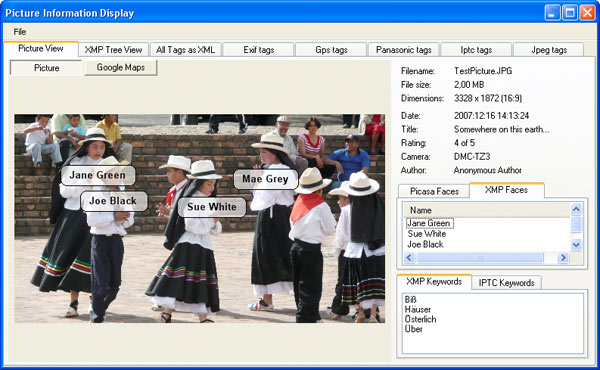
(Source: Andreas Vogel)
Conclusion
Overall the people tagging features introduced in Picasa 3.5 are a nice start but there is still a lot of work to be done. Hopefully the future improvements will be frequent and steady as this is an exciting new vector of information to make digging through photo collections a joy. Things will really get interesting when it will be able to talk to other photo services (like Facebook) to gather and sync and kinds of metadata.


I can’t hear anything over the sound of how aewosme this article is.
I think picassa needs some kind of feature that accounts for age. A baby doesn’t look like that same person as an old man. I think the person who enters the picture could help (optional) put an age on each picture; picassa could then use age progression algorithms to be part of the face identification/tagging.
I think picassa should have a feature that allows a user to use a circle to identify a location that contains a face. Often picassa does not even know there is a picture of a person in the photo.
What do you do if it does not recignize a face. How do you tag it?