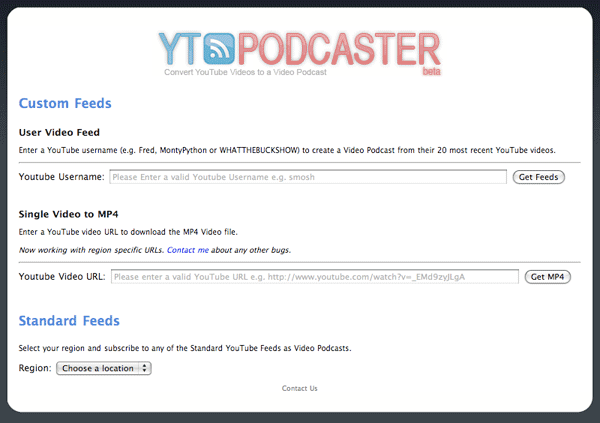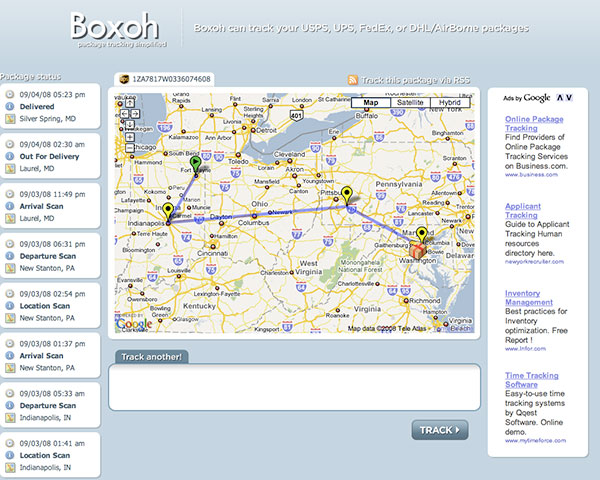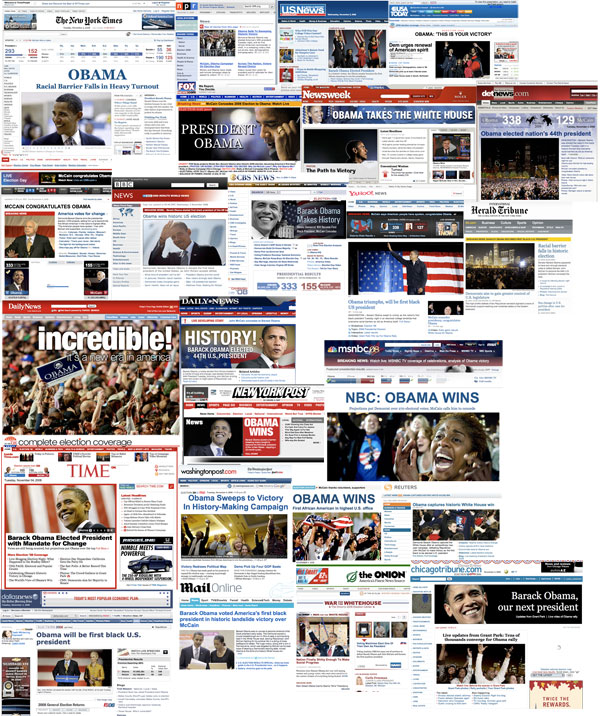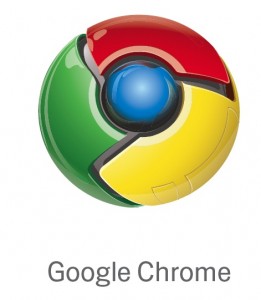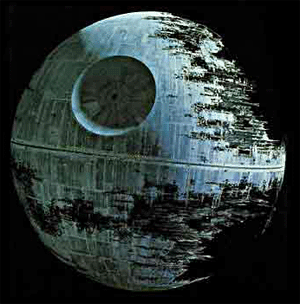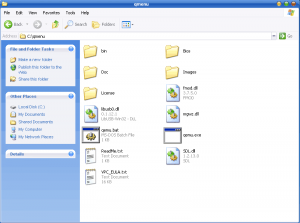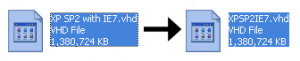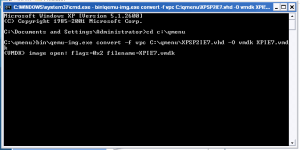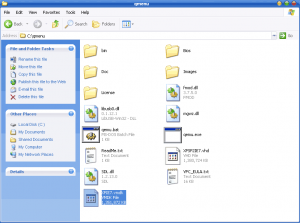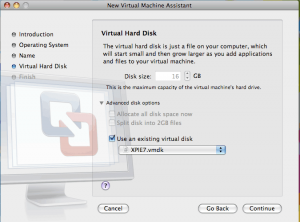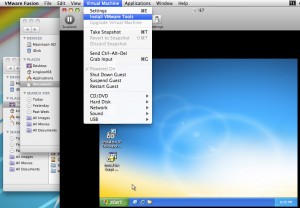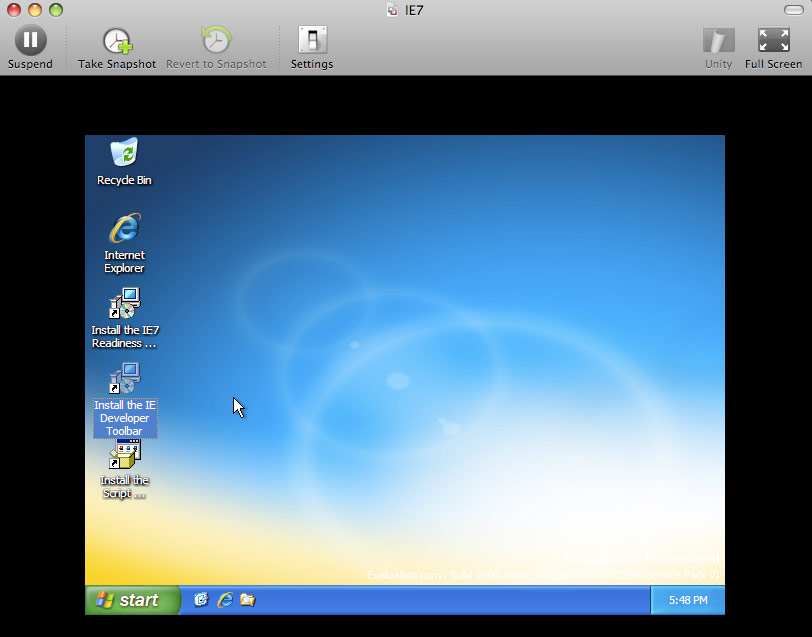One of the most dreaded tasks every web developer faces is testing their pages in the multitude of browsers to make sure everything is working as it should. Until recently, that required having multiple systems lying around. Microsoft only let you install one version of Internet Explorer (IE) at a time due to the fact that it is built deep into the system kernel. Apple used to keep Safari to itself on the Mac operating system leaving the only option of buying Apple hardware to get at the browser.
While there have been several stand-alone versions of IE cobbled together, I just don’t trust them like a fresh native install. And it’s good to see how a site renders with the text rendering engine of the Mac versus the Windows rendering system. Now with virtualization tools like VMWare Fusion, we can have it all.
After installing VMWare and an instance of Windows you may be tempted to set-up another virtual machine specifically for another version of IE. But this is foolish because each XP virtual machine can take up a good chunk of harddrive space. Fortunately there is another way to accomplish this while saving a heap of space.
Below are the steps I took to download the free Virtual Disk images that Microsoft provides with a bare minimum installation of XP or Vista and IE6, IE7, or IE8 Beta. All that we need to do is convert them to a format that VMWare can use and we’ll be in business. The basis of this walkthrough came from Running IE6, IE7 and IE8 on your Mac by Jeremy Gillick. So let’s dive in…
- Go and download the version(s) of IE that you want from Microsoft. This can be anywhere from 330MB – 3GB
- Download Qemu-0.9.1-windows.zip. We’ll use this to convert the Virtual PC disk images to a VMWare compatible virtual disk.
- Start up your virtual XP machine and drag the two files onto the XP desktop.
- Un-zip Qemu-0.9.1-windows.zip to your C:/ drive so it will be easier to find later.
- Speaking of making things easier, it would help to rename the folder Qemu-0.9.1-windows to qmenu. This will come in handy later when we are typing up a storm on the command line.
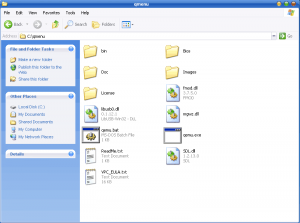
- Double click IE7-XPSP2_VPC.EXE to extract the image. Save it to C:\qmenu. You should now see a .vhd file in your qmenu folder. Size wise it should be a little over a gig.
- Again, to make things easier to type later we shall rename XP SP2 with IE7.vhd to XPSP2IE7.vhd
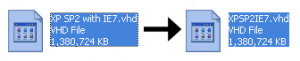
- Now it’s time to do the conversion via the command line. Fire it up by going to Start -> Run and typing cmd. Then press enter to launch the command line.
- Navigate to the qmenu directory by typing cd c:\qmenu
- Now type this line to run the actual conversion process: bin\qemu-img.exe convert -f vpc C:\qmenu\XPSP2IE7.vhd -O vmdk XPIE7.vmdk
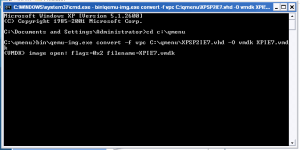
- You will know it is working because all you will see is a blinking cursor on a new line. The amount of time it takes to finish converting can be anywhere between 10 minutes and an hour depending on your CPU.
- When you get back the C:\qmenu> with the blinking cursor you will know the process has finished. There will also be a new file called XPIE7.vmdk in your qmenu folder.
- Copy XPIE7.vmdk back to OS X by simply dragging it out of the VMWare window and onto your Mac’s desktop.
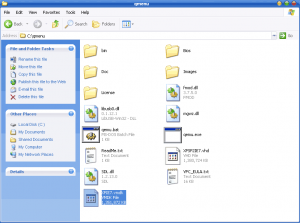
- Open VMWare Fusion and create a new virtual machine by going to File -> New.
- Go through the wizard and once you get to the Virtual Hard Disk page, expand Advanced disk options and check Use an existing virtual disk. Use the drop down to select Other… and go find the .vmdk file you just copied over.
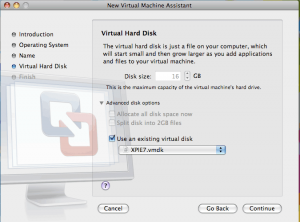
- Finish the wizard and boot it up. If prompted to upgrade the virtual harddrive, click Yes.
- Install the VMWare tools by going to Virtual Machine -> Install VMWare Tools as soon as Windows boots up. Now you’re done!
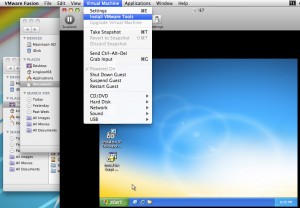
You should have a dedicated IE machine that you can test your web pages in. Mine weighs in at a mere 1.06GB compared to the typical multi-gigabyte requirement of a full install.
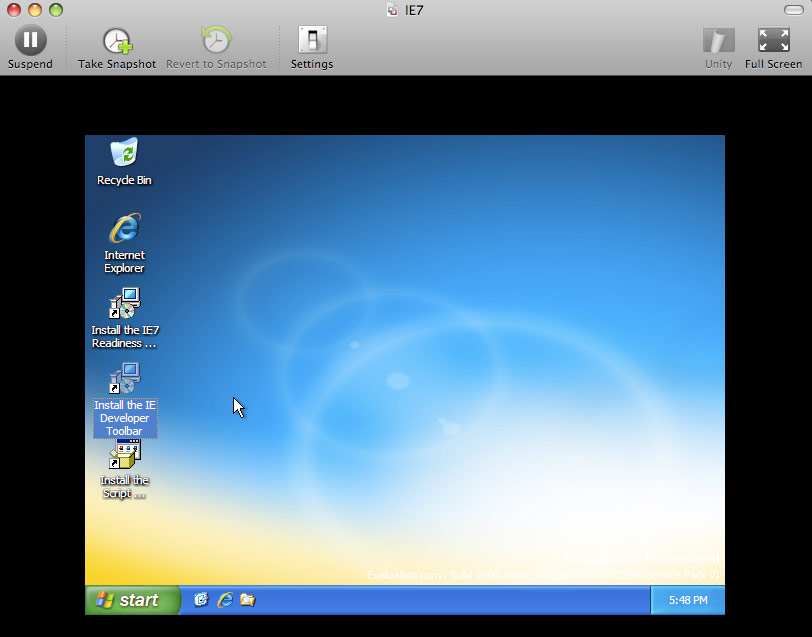
Before you go rushing off in a state of web development nirvana, it should be noted that you will have to do this every three months as the Virtual PC images that Microsoft gives out expire. This is done to deter free loaders from using the OS for real work. But since you should only use it for testing purposes, it won’t be a big deal to delete the image and start this process anew every couple of months.
Happy testing!