Leaves In The Summer Sun

It is such a beautiful day with a crystal clear blue sky.
Bland pages with sporadic imagery was the norm for this “global, electronic mall that is underconstruction.” Those were the days.
I really like the following two shirts which finished 2nd and 3rd respectively in Torrent Freak’s Anti DRM T-Shirt Design Contest. The shirts are on sale now for £12, or about $24. I tried buying one last night but it kept saying “Request Denied.”
Oh well, I guess I don’t need one even though they are both awesome designs.

For he goes birling down a-down the white water That’s where the log driver learns to step lightly It’s birling down, a-down white water A log driver’s waltz pleases girls completely.
Apparently this is a nostalgic hit in Canada though from the chorus above, it sounds like it was a rough Japanese translation.

I asked my girlfriend Kristina if she wanted these and she replied “I don’t think so” with a shrug. I guess she just isn’t a geek even though she is always hoarding my PowerBook!
Staying on top of your finances takes organization. Credit cards, banks, retirement accounts, pretty much anything related to your money comes with a statement that you need to keep track of until your taxes are accounted for at the very least. Here is how I go about tackling this dreaded task.
The only tools my method requires is a 3-ring binder, a hole puncher, and a stapler. Whenever I use my credit card or withdraw money from the ATM I keep the receipt so I can archive it later. First, they collect in my wallet and after a while the extra bulge becomes a real pain in my butt (literally). Their next holding bin is a small, manila envelope which I call receipts in transit.
This envelope sits in the pocket of my finance binder until the relevant statement comes in the mail. I punch holes in the statement so it can fit snuggly in my white binder and at the same time I go through the receipts in transit, picking out the relevant receipts. Comparing the amounts on the receipts to the amounts on the statement isn’t a bad idea. It is important to double check what your bank or credit card company is telling you since any mistake on their end can cost you money. Besides there is no law stating financial institutions are always right.
Next I staple the receipts to the statement so they will never be lost or misplaced. Now if for whatever reason I need to dig up a past receipt I can easily flip to the right statement and search through a handful of receipts instead of a whole shoe box full.
Once in my binder, the statements are filed in reverse chronological order or the latest statement is the first page I see. Most bills and bank statements get filed together including credit card bills, my cell phone bill, the cable bill, and my bank statements, all based on their closing date.
The hardest, and probably most important part, of making a system like this work is to keep up with it and organize your statements right when they come in. A little work every week can save a lot of headaches and hassle at the end of the year come tax time.
Former DV Guru blogger Ryan Bilsborrow-Koo let me in on his new side project The West Side. Set in a unique, alternate universe, it melds together elements of two disparate film genres: the grit of an urban setting with the tradition of the American Western.
After watching the single episode on the site I left astounded. The black and white treatment fits the tone of the story perfectly although technically there is some distracting digital noise in some dark scenes. That’s alright because the story definitely piques my interest as we follow Qasim, played by Damian Washington, as he introduces us to the desolate urban city in search of a drink. The episode felt a tad sluggish but at the end I wanted more. Hopefully The West Side can deliver episodes consistently as it builds its audience on the open frontier of the Internet.
Watch Episode 1 of The West Side.
For those who need to know how web popular they are on a scale of 1-10 will love the Online Identity Calculator (beta) from CareerDistinction.com.
Before you rush on over there and begin filling out the form I will cut straight to the chase — this quiz just asks you to Google yourself and provide some basic job info. Hmm… a company that is all about careers trying to collect necessary info for their job in exchange for a meaningless quiz? Sounds fishy.
P.S. I got a 7.5/10!
For the past week I have been fiddling with Postie, a WordPress plugin that allows posting via e-mail or a mobile phone. The following instructions are specific to WordPress 2.2, Postie 1.1.1, and a DreamHost server. Most information in this walk through can be applied to other configurations but, as a disclaimer, your mileage may vary. I will assume you have a stable WordPress installation already up and running.
First we need to download and install the Postie plugin. To get the files, go to http://www.economysizegeek.com/?page_id=395 and download Postie version 1.1.1 for WordPress 2.1 or higher or get Postie version 1.0.1 for WordPress 2.0. If you’re running an older version of WordPress you will need to look around for an earlier version of Postie.
Unpack the Postie plugin and upload it to your plugins directory at wp-content/plugins/postie. Login to your WordPress Admin interface and click on the Plugins section. Postie should now be a listed plugin; simply click Activate to turn it on. If you go to Options and then the Configure Postie subsection you will see the many configuration options to tweak Postie just the way you want it. There are too many options to explain here, besides most of them need no explanation.
In order for Postie to post the e-mails you send it, you need to authorize your e-mail address. Any e-mail not listed here will be rejected with the option for you to be notified so you can see who is trying to mess with your system.
Defining the directories where Postie will save your images to is pretty important. The default location is within your blog installation root, but this was causing some problems when I ran the configuration test later on. I ended up setting the directories in the Postie folder, or /wp-content/plugins/postie/wp-photos/ and /wp-content/plugins/postie/wp-filez/. These seemed to fix the issues running the tests and when I finally posted images on my blog but I don’t know how important it is to change this.
The banned files list lets you strip out the unnecessary clutter mobile carriers tack on when you send an e-mail or removing signatures. It’s best to send an e-mail to yourself just to see what kind fluff gets added to your message.
Image settings and 3GP settings can be set to taste, leaving us at the most important configuration — the Mailserver Settings. Postie supports Pop3, Pop3 SSL, IMAP, and IMAP SSL. However Dreamhost doesn’t have IMAP support in their out-of-the-box PHP installation. If you really want these features you can always compile your own PHP installation but for our purposes we will just stick with basic Pop3.
You need a mail server that will let you authenticate over a non secure connection. This means Gmail is out because you need Pop3 with SSL in order to authenticate your account. DreamHost users can use their own mail server usually at mail.yourdomain.com with the default port of 110. Your mail ID needs to include the domain name at the end like something@domain.com. This step really hung me up since it was never made clear. If you want a super hard to guess mail ID use GRC’s Ultra High Security Password Generator. Nothing like a bunch of random characters to ease the mind of the super paranoid. Click Update Options to save your changes.
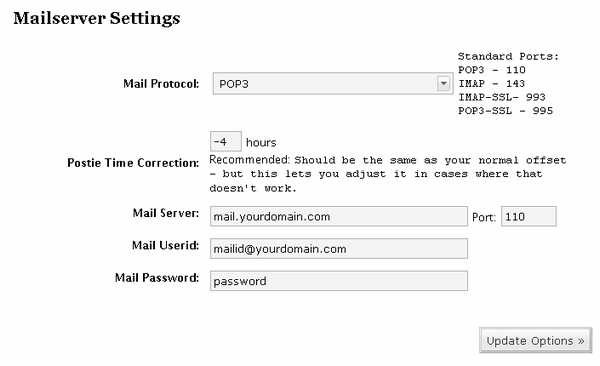
Now we should have everything set-up so we can begin to post from the field. To make sure things are working ok, run the Configuration Test. This will let you know if your mail settings are correct and if Postie can find and write to your image and filez directories. Hopefully everything checked out ok here. If they didn’t go back and double check your settings.
Now we can go back and run Postie manually. Before doing this we need to have a message on the mail server for Postie to grab. Hit the Run Postie button and watch in amazement. You’ll know if Postie pulled your message down otherwise you will most likely get the vague message There does not seem to be any new mail. If you do get that message, check your e-mail account to verify there is an unread message sitting there. If that’s not the problem it is most likely an authentication or mail ID issue.
Check your blog to see what Postie did with your current settings. If it is outputting something different than you expected, go back and tweak the settings, send a new message to your e-mail account and run Postie again. I didn’t like the markup coming from Postie so I went into the /wp-content/plugins/postie/postie-functions.php file and cleaned up a little bit.
We are almost done setting up Postie. All that is left is to set-up a CRON Job in order to run Postie at a specified interval. As it is now we would have to login to WordPress and manually run Postie whenever we wanted to make a post via e-mail. Normally you would have to shell in and type a bunch of archaic commands into a Unix prompt to set this up, but DreamHost makes this easy with their Cron Jobs tool. Login to your DreamHost Panel at https://panel.dreamhost.com and click on Goodies -> Cron Jobs. Click Add New Cron Job and copy and paste the following command, replacing the domain info with your own.
curl http://www.yourdomain.com/your-WP-Directory/wp-content/plugins/postie/get_mail.php
When this CRON Job is run, the server will go to the URL, triggering Postie and publishing your post. Be careful when determining the interval for running the CRON Job because running it too frequently uses CPU cycles and shared hosting companies don’t really like that. Running once an hour should be fine for most needs.
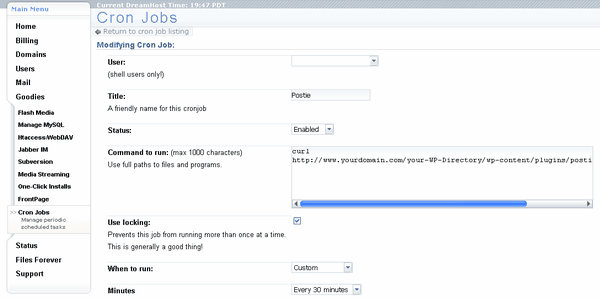
A major drawback of this approach is any special formatting options like DIV containers and special markup will not be included. This is because when you actually login to your WordPress blog it sets a cookie which then allows the special markup to be included. A way to do this would be to use code like this :
curl -c [cookie file] -d log=[username] -d pwd=[password] http://[your blog’s address]/wp-login.php
now you stored the cookie WP gives you upon login. let’s use it:
curl -s -b [cookie file] http://[your blog’s address]/wp-content/plugins/postie/get_mail.php >>/dev/nullUnfortunately Postie meets my needs thus far and I haven’t figured out how to set up the CRON Job in the previous way. You are on your own now.
I hope this guide has given you some clarity about setting up Postie and if I missed anything please let me know in the comments and I shall update this guide.
Further Reading
Even with all of the fattening beach foods like ice cream, boardwalk fries, and fried cheese I managed to maintain my weight at 208.0. I am glad to see it didn’t slip up above 210 again which means getting below 200 by the end of the summer is still achievable. Playing in the ocean was a great workout too!