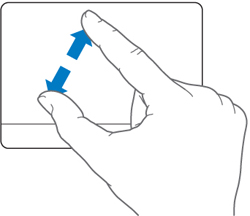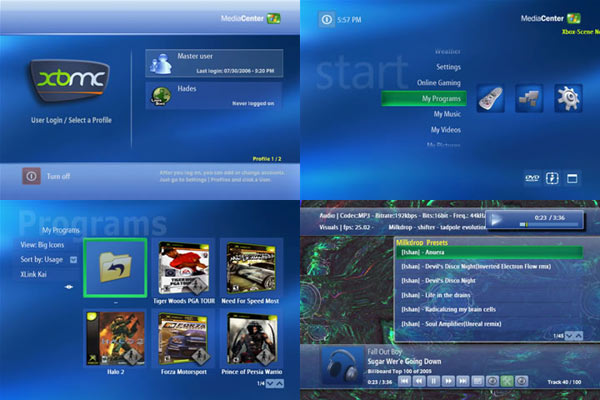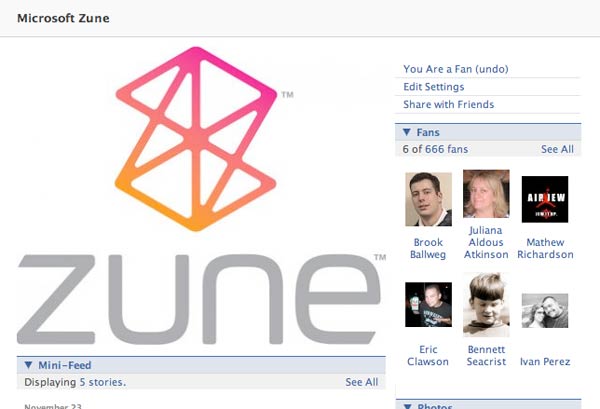Posts tagged 'Gadgets'
Steve Jobs Cannot Design A Mouse
Over the weekend I began reading Inside Steve’s Brain by Leander Kahney which has given me an insight into the control-freak that is Steve Jobs. Take the design of the mouse for the first Mac computer:
“Jobs paid close attention to every detail. Even the mouse was designed to reflect the shape of the computer: it has the same dimensions, and its single square button corresponds to the shape and placement of the screen.”
Fast forward 24 years and when I go to use the Mighty Mouse connected to my fiance’s 24″ iMac I find the scrollball unwilling to scroll down. The gray nipple-like scroll mechanism might have been good on paper but after just a year of normal, everyday use the thing becomes flaky and useless. About every other week I need to flip the mouse upside down and rub the scroll ball vigorously along the length of my finger to restore functionality (video demonstration). In extreme cases when that doesn’t work I apply a dab of rubbing alcohol on the ball and gently turn the ball around in all possible directions to scrub the runners clean. Some people have even taken the Mighty Mouse apart in order to clean it. Since Apple’s products have won numerous industrial design awards, it escapes me how the mouse has been so neglected considering it is one of the most frequently used input devices on a computer.
The Mighty Mouse wasn’t the first unsuccessful mouse released by the Cupertino company. In 1998 to coincide the release of the first iMac, Apple created the USB Mouse which became known as the “hockey puck”. While considered stylish with it’s translucent colors and circular design the USB mouse was actually very uncomfortable to use. Third parties released USB to ADB converters so people could use the older, more comfortable Apple mouses with their new iMac computers. There was even an adaptive shell called the iCatch which elongated the circular mouse making it more comfortable to hold and similar looking to the old Desktop Mouse II.
So while Apple dared to be different by making computers that were easy to use while being gorgeous to look at, their mice could never compare. But on the other hand the trackpads on Apple’s new MacBook and MacBook Pro laptops are marvelously responsive and a joy to use. Apple is at the top of it’s game when it comes to user inputs on non-desktop products. Perhaps Steve Jobs should ditch the whole mouse concept and bundle his desktops with a USB powered trackpad. That would certainly be better than licensing the trademark of a popular cartoon series to tack on to a crappy product.
P.S. I had to “clean” the trackball 3 times while writing this blog post.
Configuring The Logitech MX Revolution Mouse
Kristina got me the mouse I have long been eying to replace my 5-year old Microsoft Wireless Explorer Blue mouse: The Logitech MX Revolution. It was an early anniversary gift as our 7 year anniversary is this Friday, March 21st. Logitech claims it is the most advanced mouse in the world and after dragging it around my screen for a minute or two I whole-heartedly agree. It works fine as a regular mouse, but where the real power is in the advanced configuration of the many buttons. Furthermore, you can program the buttons to do different things in different applications providing total flexibility with integration into your workflow. Since Firefox is the main application used on my PC, I decided to turbo charge my mouse shortcuts for speedier web surfing.

The first part was easy. The standard conventions of left-click, right-click, and the scroll wheel would remain in tact. The tried and true middle-click which I rely on to close tabs or open links in new tabs, is no where to be found (more on this later). Instead I have set up the clicking of the main scroll wheel to switch between two different scroll types. The Logitech MX Revolution can be controlled via software to scroll in click-mode or free-wheel mode. Click-mode is just like any other mouse scroll wheel with each turn producing a click. This is used for more precise scrolling. But if you need to get through a long web page in a short amount of time, free-wheel mode will let you spin the scroll with a mighty flick and continue scrolling for up to 7 seconds. Sure makes getting around the largest web page in the universe a lot easier. If you wanted you could define the default scroll-mode in specific applications. I found this difficult to get used to so I set the global behavior to be free-wheel mode with middle clicking switching to click-mode.
Moving on in Firefox, the back and forward buttons naturally would correlate to the back and forward buttons of the browser. This was a no brainier. But the thumb wheel left me puzzled about what task to assign to it. This wasn’t like the main scroll wheel but instead more like a lever that you could push up, down, and in with your right thumb. One interesting combination is to map the copy (Control + C), paste (Control + V), and cut (Control + X) commands to the up, down, and pushed-in positions respectively. In Firefox I find myself switching through tabs a lot so I decided to map Control + Tab (switch to the tab to the right), Control + Shift + Tab (shift to the tab on the left), and Control + W (close tab) functions to the thumb wheel. This set-up works great when tackling the daily news reading I do.
Of course if you have become used to the middle click opening links to new tabs, then you will want to install the free uberOptions which gives you a wide range of additional options for configuring your mouse. I set my one touch search button to perform a middle click. It’s a little out of the way from my index finer, but I can deal with that. The main scroll wheel itself is a bit too heavy to push in multiple times. Besides, Logitech’s configuration software, SetPoint, doesn’t let you assign a click function to this button.
It took a bit of experimenting but I believe I have settled on the ideal set-up for my mouse. This thing is such a joy to use I wish I had taken the leap sooner. If you are in need of a new mouse and you take personal configuration seriously, then the Logitech MX Revolution is a perfect pointing device for you.
What are some handy mouse or keyboard shortcuts that you rely on?
*If you’re more of a keyboard-shortcut kind of person, thanks for reading all the way through. I appreciate it 🙂
XBMC Recruiting For Mac Port
The clever hackers that brought a media center platform to the original Xbox are at it again. Last May the group announced they were porting the Xbox media center platform to Linux and needed some help from other Linux developers. Now they are putting out a call for OS X developers to help port the software to the Apple operating system.
The original XBMC project brought photos, music, and videos from the PC to the TV. While not the easiest to set-up, I found XBMC to be the most flexible media center software I have ever dealt with. Since September of 2005, I have been watching all of my downloadable content like podcasts and webisodes from the comfort of my couch. Using a hacked Xbox and my home network I could easily stream standard definition content to my TV. Remember, there wasn’t a big boon of HD content available back then like there is now, not that the old Xbox hardware could handle the demand of even 720P video.
So if you know a Mac geek that can do some C/C++ programming send them over to the XBMC guys. The more open-source media projects that are available to compete against Windows Media Center and Apple Tv/Front Row the better it will be for digital media as a whole. And this time around XBMC won’t need to be hacked together to get it working though a name change for the project might be necessary. Just imagine this thing running on an Apple Mini in your living room connected to an HDTV. Sweet!
34-Pound Uber-Telephoto Lens From Sigma
Sigma dropped a doozy of a lens today. The 200-500mm f/2.8 super (dooper?) telephoto boasts being the first lens in the world to maintain such a large aperture throughout the entire zoom range. A dedicated lithium battery pack is required for focusing and zooming operation and an included accessory extender turns this lens into a 400-1000mm f/5.6. Sigma went with a military color palette instead of the typical black. But perhaps the most startling property of this lens is that it weighs 34 pounds! Talk about a back breaker.
| Lens name | APO 200-500mm F2.8/400-1000m F5.6 EX DG |
|---|---|
| Focal length | 200-500mm |
| Maximum aperture | f/2.8 |
| Minimum aperture | f/22 |
| Lens construction | 13 groups 17 elements |
| Angle of view | 12.3°-5° |
| Closest focus distance | 150cm / 59.1in |
| Maximum reproduction ratio | 1:4.2 |
| Aperture blades | 9 |
| Filter attachment size | 77 mm |
| Focusing | Motorized internal focus |
| Dimensions | 236.5mm×726mm (9.3in × 28.6in) |
| Weight | 15,700g (553.7oz) |
| Supplied accessories | • Dedicated hard case • Strap • 400-1000mm f/5.6 attachment • Battery charger BC-21 • Battery pack BP-21 |
Price? If you have to ask, you can’t afford it. I guess it wasn’t made for people like me who take photos of flag football and spiders in my bathroom. Oh well it’s not like I need another lens.
Microsoft’s Zune 80 Is A Joy
Around the end of October my Creative Zen Vision:M suddenly died on me during my morning commute. It’s no surprise that the player finally pooped out after being with me every workday for 2+ hours a day since I got it on Christmas, 2006. It was a fine media player and I would have gotten another one except Creative wasn’t making them anymore. Besides, the new Zunes were out with better features at a much cheaper price. So naturally I decided to “join the social.”
One of my favorite features of the Zune is how it keeps your place in the song or video after powering down. This makes it a breeze to pick up where you left off without fuddling around with bookmarks and now I don’t even hesitate listening to a podcast for a short drive. With my Creative Zen Vision:M I would spend more time loading and saving my place than driving on short trips. This feature is not important if you listen to music most of the time, but a podcast junkie like myself is always starting and stopping episodes and it is a relief to have a player take care of marking the place in my audio and video files for me.
The physical design of the Zune 80 is compact and simple. The player consists of two buttons, a large 3.5″ screen and a squircle for navigating. The squircle is a combination of a touch surface and button interface. Using your thumb you can flick up or down to move through list items just like an iPhone or press up or down for more precise navigation. Holding one edge of the squircle down will gradually speed up the seeking of a list when you need to go through a lot of items. To help you stay oriented as songs scroll by, the player will show the first letter of the track in a big, easy to read font so you know when to slow down. Basic categorization like Artists and Genre is available along the top which is accessed by moving left to right. To the right of the squircle is a play/pause button which is also used as an on/off switch when held down. On the other side is a back button. Navigating around the Zune is a real pleasure and a big improvement over the Zen player I was previously using.
The dimensions are pretty much like any other hard-drive based media player on the market. The Zune 80 is thinner than my Zen Vision:M and is probably just as thin as an iPod but I don’t notice the difference during everyday use. The player fits in my backpack and in my jacket pocket and that is all I really need to carry it
A Zune 30 would have been sufficient for my needs at the discounted price and with the newer Zune 2.0 interface, but the newer Zune 80 packs better video hardware. Formerly left to transcode MP4 files for playback on my Zen, the Zune has no problem playing these processor intensive video formats natively. Lots of podcasters offer their video up in the iPod-friendly MP4 files and since I have a device that supports the codec, a bigger selection of content is available to me. With the latest firmware update, I can now unsubscribe from a podcast feed right inside the player on the go making it easy to sample new podcasts without the extra hassle of managing feeds. When I dock the Zune with my host computer, the Zune software automatically adds the new content and removes the media I watched or listened to as well as updates any podcast feeds I have marked ‘unsubscribe’.
Speaking of the software, the Zune 2.0 software is good enough for syncing media to your device but falls short in a lot of areas. For one, it is resource intensive causing my machine to slow down considerably when using it. To be fair, my 4 year old computer doesn’t meet the recommended requirements but I still didn’t think the software would be a big resource hog. If you don’t use the official Zune 2.0 syncing software then you are out of luck as any third party software is locked out from managing the Zune hardware. I would prefer to use the excellent Media Monkey software for organizing and syncing my media but since the Zune uses proprietary drivers, there looks to be little anyone can do to break the tie with Microsoft.
Once you have your media set-up, the software isn’t that difficult. At first there were issues with duplicate podcast episodes showing up but as I made my way through the unplayed media, the issue sorted itself out. The Zune does a great job at staying synced with my computer. I just have to plug the Zune to the USB connector and off it goes with little intervention for me. I haven’t tried using the wireless syncing yet. In face I have turned the wireless capabilities off for the time being because I have never found another Zune device nearby and I would rather save the battery power than send out messages to my non-existent Zune neighbors. But one powerful feature about the wireless capabilities in the Zune has gone unnoticed. Wireless sync only works when the player is charging. Since I only have the included USB cable which connects to my computer, it doesn’t make sense for me to use wireless sync. But if I had a the Zune dock that connects to your TV than what I basically have is an Apple TV that I can carry in my pocket. Think about it. The Zune 80 will sync wirelessly with your computer and can output video to a standard definition TV at full resolution. Anything you can watch in your pocket, you can easily enjoy on a larger TV parked in front of a comfy couch. What’s not to love about that?
My biggest complaint about the Zune is there is no obvious comfortable way to hold it, especially when watching videos. The rectangular design is simple and makes great use of the space, but there is no place to put your hands. The best way I found to handle the Zune 80 is to rest the bottom corners in the web between your thumb and the index finger of both hands. Similar to holding a book.
A must have accessory for the Zune is the leather case. Not only does it protect the player from outside abuse, but it gives you something to hold on to while watching videos. The squircle pokes through but the buttons are covered but usable through the brown leather case. A large flap goes over the device to protect the screen when not in use and is secured by a magnet. It’s easy to open and stays out of your way while using the Zune.
If Microsoft is listening, they really need an accessory that lets you control the device while it is tucked away in a backpack. Creative had a wired remote control that allowed you to play/pause, change tracks, and adjust the volume all by a little dongle that goes between your headphones and the player. This was a dream to have on morning commutes with my Zen in my backpack and the remote clipped to my shirt. A wireless version would be cool but dealing with a battery to keep it charged sounds like a big hassle.
After a month of using the Zune 80 and putting it through it’s paces, I am really happy with my purchase. Every morning I wake up with glee knowing that my commute will not be a dull, monotonous one-hour train ride thanks to my slick media player to keep me informed and entertained. If a digital media player is part of your daily life then you will know how important it is to compare what is on the market and find the best player for your needs. Apple vs. Microsoft politics aside, the Zune is a fantastic device that I could enthusiastically recommend to any media junkie I meet. Don’t let the trash talking sway you, as I truly believe the Zune 80 is the best portable media player out on the market right now.
Update: On January 8th, after writing the bulk of this review, my Zune suffered a software crash as I was walking home from work. The podcast that I was listening to suddenly stopped and the screen read “Could not play track”. Thinking it was a problem with just the MP3 file itself, I tried to play a song from my music library. When I selected play from an album view my player froze and became unresponsive to any button mashing I attempted. When I got in front of my computer I looked up the hard reset button combo which requires holding the back button and the top of the squircle. This Microsoft knowledge base article details everything you need to know. Upon reboot I was greeted with this lovely message, “To recover from an error, Zune must erase all content.” The only option was to hit “OK” by pressing the middle of the squircle. The media player would then reboot and this process continued forever in an endless loop.
After digging around on the net for a better solution, I decided my only course of action was to replace the firmware and completely wipe out my nearly 40GB collection. Following these arcane directions, I managed to get my Zune back to its factory default. It then took me all night to reload all of the songs from my library back onto my fresh Zune.
I suspect this crash was due to a hard drive glitch and I can’t really blame Microsoft for the fragile nature of hard drive based portable media players. Problems like this will eventually be a thing of the past once solid state flash memory, which has no moving parts, comes down in price. For now I thought it was important to add this addendum to the review of what problems can happen after normal use out in the wild.
SKTools Revives Windows Mobile Phones
I’ve had my T-Mobile Dash for just over a year and it was starting to show it’s age. The Windows Mobile operating system was dragging to a crawl. Applications were taking 30 seconds to load and the overall experience just started to feel muddy. It’s horrible when a device can’t keep up with you.
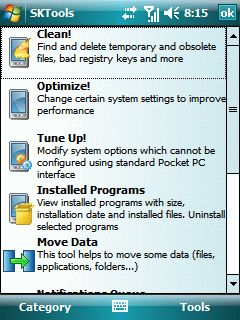
I then found SKTools Lite for smartphones which cleans up temporary files and frees up storage space. After running the program it found 542 files that could safely be removed and my phone felt new again. Apps would open up right away, there was no lag when typing, and the Internet even seemed a bit speedier. So if you are frustrated with your Windows Mobile phone because it’s as slow as a rainy weekend then give SKTools a try. And if you are looking for other great WinMo apps, check out this thread.
Casio Brings Super Slo-mo Video To Prosumers

Engadget is reporting on a digital camera with super slow motion capabilities from Casio. The EX-F1, which was announced at the annual Consumer Electronics Show today, is a typical 6 megapixel still camera but with some serious frame-burst technology. The video modes on the camera offer three settings for slow motion: 300 frames per second (fps) at 512 × 384 resolution, 600fps at 432 × 192, and 1200fps at 336 × 96. To put things into perspective, 1200fps is about 40 times more frames than real time which is 30 fps. The more frames that need to be played back the longer the clip duration will be resulting in slow motion. It’s a drag the frame size drops to a web video size for the slowest of slow motion, but at least it is there. Before this camera, the closest thing to getting slow motion footage of this caliber would require an investment of at least 5 figures. Now this specialized camera can be yours for just over 3 digits at $1,000!
Not to say that the video is only good for slow motion, the Casio EX-F1 can also shoot 1080i HD video as well as 60 fps at the full 6 megapixel resolution in still mode. First hand reports claim this thing sounds like a machine gun when you release the shutter like InfoSyncWorld.com who said “The shutter release sounds more like a machine gun or a whirring fan than a camera shutter.”
Engadget posted some sample video from the press conference:
This camera has some power to drool over, especially for those specifically interested in slow motion video. I always wanted to explore slow motion video but I never had access to any cameras that could do it. I am always weary about camera that try to do both video and still photos in the same device because they usually end up suffering in both areas. But each year we keep seeing the two mediums come closer together with acceptable results. If I were in highschool right now I would be saving up to get a camera like this especially with social networking and YouTube being so big. I wish I had all of this stuff when I was a kid when I had the time to play around with it.
You can see the full specs of this beast over at DPreview.com but oyu won’t be able to get your grubby little hands on one until March.
666th Zune Fan
I just joined the official Zune group on Facebook the other day and when I looked at the number of fans I saw this…
I’m sure lots of Zune haters will get a kick out of any reference to Hell and the Microsoft device. I am actually a fan and my review will be coming in a couple of days.
Update: Last Zune In The DC Area
It has been nearly a month and I thought I would update everyone about the last Zune in the DC area. I managed to sell the digital media player on the Amazon Marketplace for $329.99, a 32% markup over the original price. I still needed an MP3 player for my daily commute and with the profit I decided to buy another Zune 80 online via Amazon.com instead of in person at Target. In this situation buying online was a much better deal for the following reasons:
- Buying the player in person results in sales tax being tacked on. Here in Maryland, the sales tax is 5% so that would add an additional $12.50. Amazon.com doesn’t charge sales tax for Maryland residents.
- Amazon.com offers a 30 day price match on it’s own products. If the price drops within 30 days of a purchase, Amazon will refund the difference. When I ordered the player on December 2nd, it was $249.00. Today it is being sold for $239.99, a difference of $9.00. Claiming a refund is easy. Just go to Amazon.com/refunds and send customer service an e-mail. If you don’t want to keep track of the price differences yourself, check out PriceProtectr.com which will send you an e-mail if there is any drop.
- Both Amazon.com and any local store are sold out of the device, so I would have to wait either way. I don’t mind waiting which is why I decided to sell my first one when the demand was high.
Here is a final breakdown of the math:
1st Zune Bought at Target
$249.99
+$12.50 Sales Tax
= $262.49 Total
Sold on Amazon.com Marketplace
$329.99 Price Sold
+$7.48 Shipping Credit from Amazon.com
– $10.35 Actual Shipping Cost (Added insurance to the cost)
-$28.14 Amazon Fee
– $262.49 Cost to Acquire
= $36.49 Profit
2nd Zune Bought on Amazon.com
$248.99
+$5.58 Shipping and Handling
-$5.58 Free Super Saver Shipping
-$9.00 Price Difference Refund
= $239.99
Final price for my Zune
$239.99 for 2nd Zune
-$36.49 Profit From 1st Zune
= $203.50
Not bad for waiting a little bit longer and taking advantage of a unique situation.